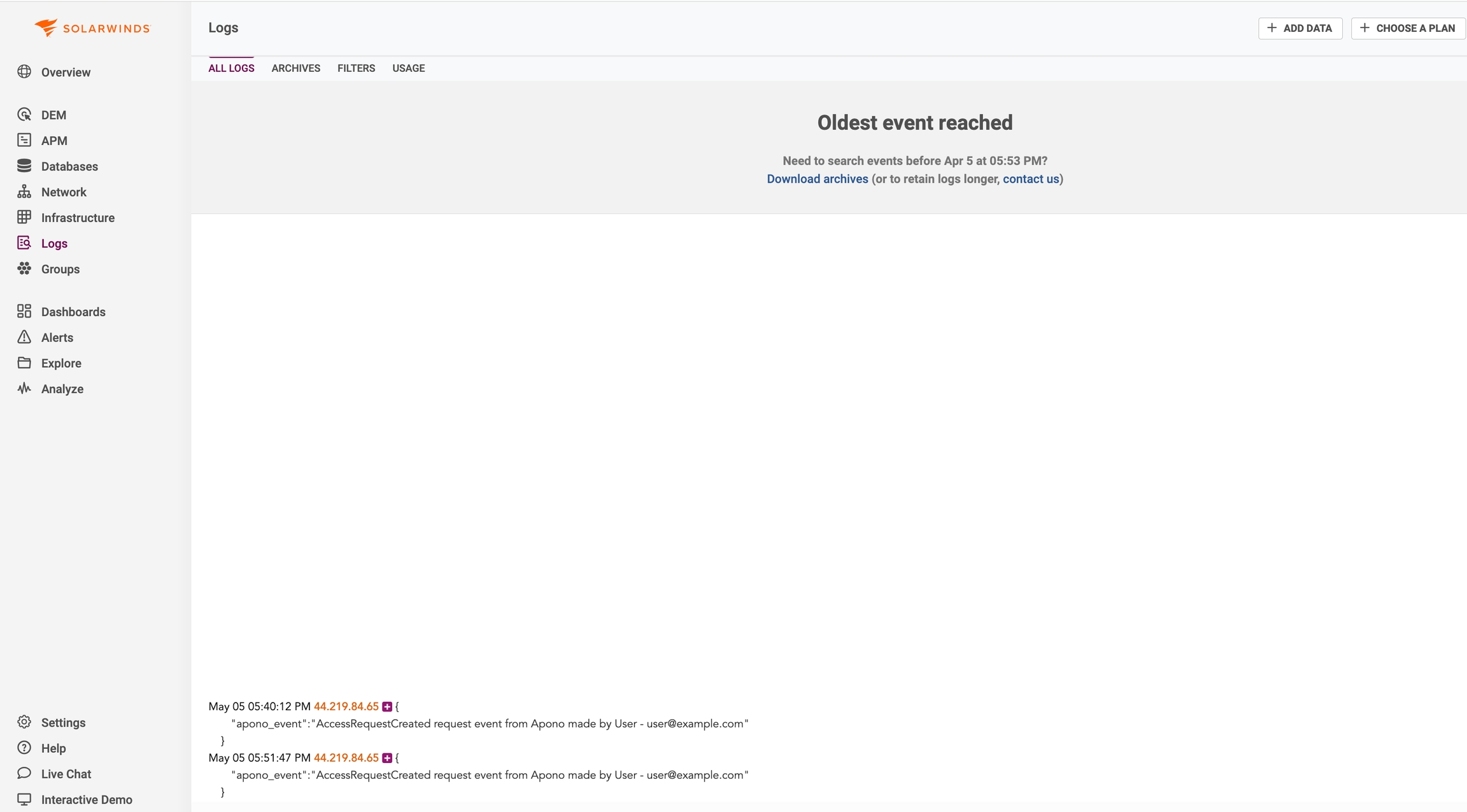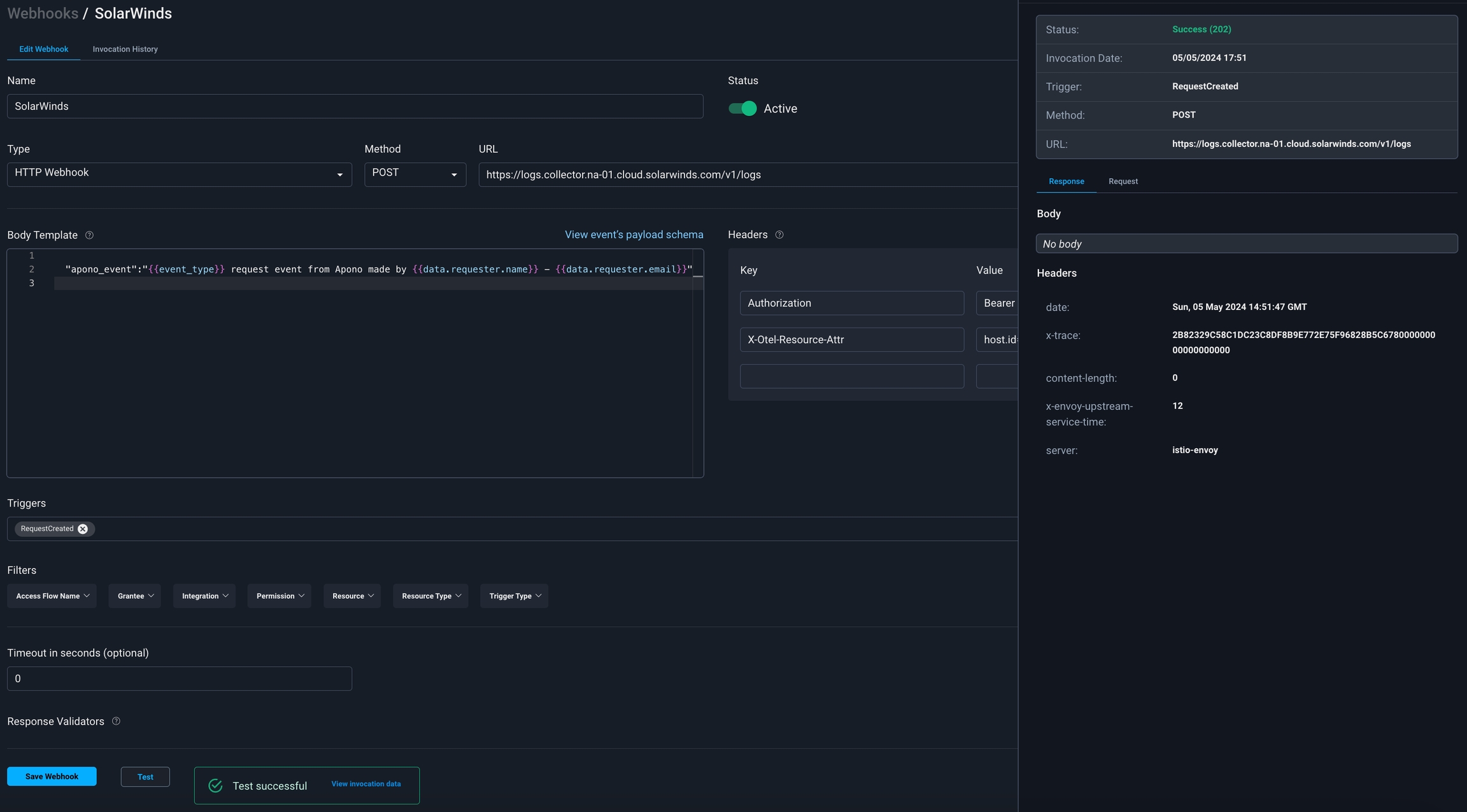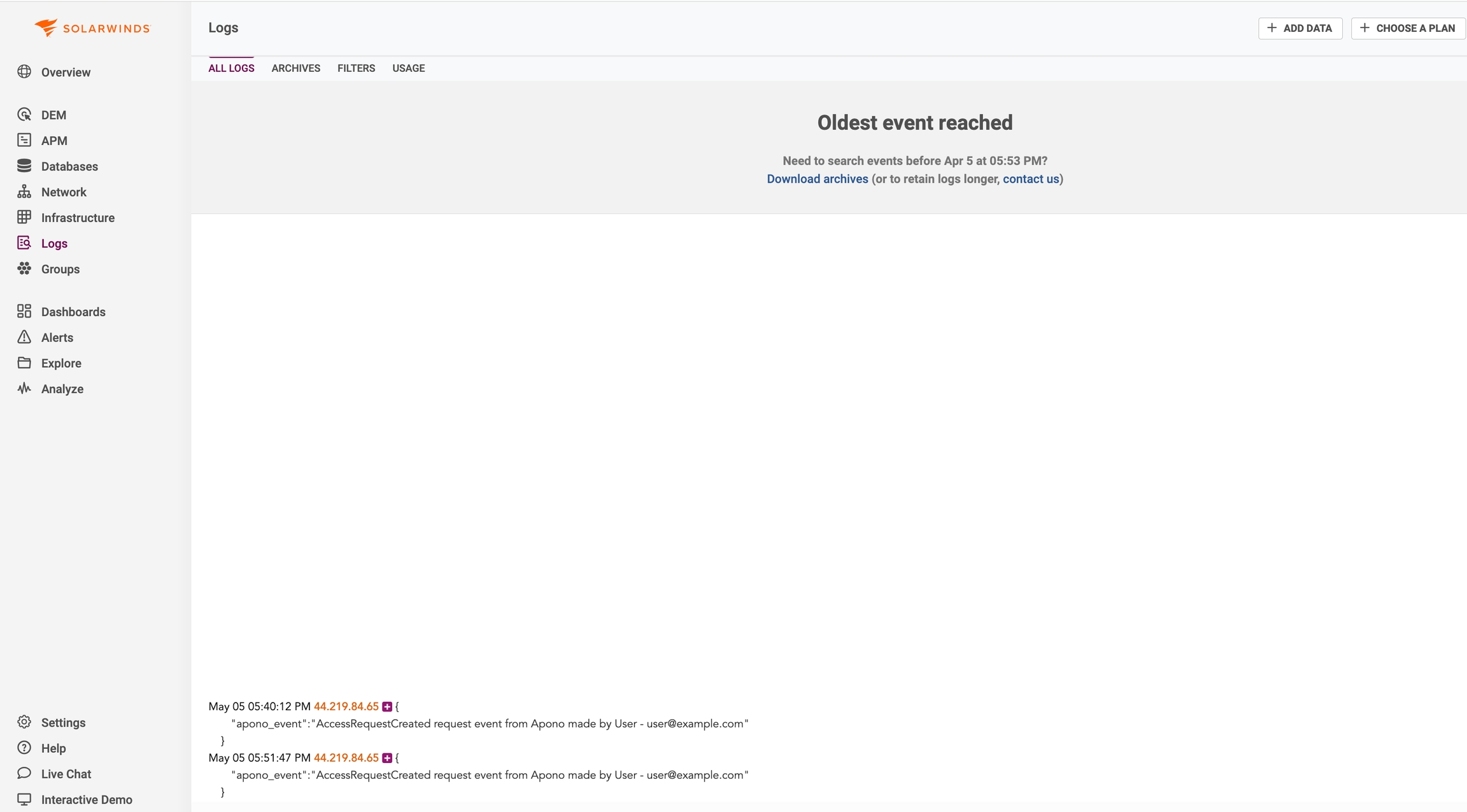
Send logs to SolarWinds triggered by Apono access requests events
SolarWinds' flagship product, Orion platform, is a comprehensive network management solution offering real-time monitoring and performance optimization for IT infrastructures. It enables IT professionals to quickly identify and resolve issues, optimize resource utilization, and ensure smooth network operation.
SolarWinds Account
Account with the Administrator role
Set up SolarWinds over HTTPS data source
Follow these steps to set up SolarWinds over HTTPS data source:
In SolarWinds Observability, click Add Data at the top.
In the Add Data dialog, click Logs.
Click Manual Configuration.
Create or select an API ingestion token to use when sending your logs by doing either of the following:
Select Generate New Token and enter an Ingestion Token Name, and then click Next.
Select Use Existing Token and select an ingestion token from the list, and then click Next.
Select HTTPS and click Next.
Copy the Endpoint and Token.
Follow these steps to configure a webhook:
On the Webhooks page, click Add Webhook. The Add Webhook page appears.
Enter a unique, alphanumeric, user-friendly Name for identifying this webhook.
Click the Status toggle to Active.
From the Method dropdown menu, select POST.
In the URL field, enter the data source endpoint.
The webhook URL must adhere to the following requirements:
Uses the HTTPS protocol
Does not specify any custom ports
In the Body Template field, construct a JSON body for the webhook payload.
Click View event's payload schema to reveal the payload schema and available data fields. You can also refer to the Webhook Payload Schema Reference to read the descriptions of each data field.
Under Headers, use the following Key and Value to set the headers. Be sure to replace the <TOKEN> and <X-OTEL-RESOURCE-ATTR> placeholders.
Authorization
Bearer <TOKEN>
X-Otel-Resource-Attr
<X-OTEL-RESOURCE-ATTR> This is part of the subdomain of the SolarWinds account preceding cloud.solarwinds.com.
From the Triggers dropdown menu, select one or more of the following event triggers, which correspond to Apono access request statuses:
RequestCreated
RequestApproved
RequestRejected
RequestGranted
RequestExpired
RequestFailed
Manual
Under Filters, define one or several filter from the listed dropdown menus.
Filters empower admins to control the data transmitted via webhooks, minimizing the amount of data third-party tools receive and reducing unnecessary clutter.
Examples:
Send only production requests to your admins' Slack channel.
Trigger Okta workflows for events from specific integrations or resource types.
Open a ticket in Jira or ServiceNow for manually approved requests.
Click Test to generate a test event to trigger your webhook. A Test successful or Test failed response status will appear at the bottom of the page. A successful test will send mock data to the target system.
For more information about the test, click View Invocation Data. A panel opens revealing the request, response, and other relevant details.
Should your test fail, view these tips to troubleshoot your webhook.
Click Save Webhook.
The new webhook appears in the Webhooks table. Active webhooks are preceded by a green dot. Inactive webhooks are preceded by a white dot.
Apono access request logs will be sent to SolarWinds based on the triggers you have selected.
Your webhook should now start sending logs in the webhook SolarWinds account once triggered: