Jira
Create an outgoing webhook in Apono that will allow to automatically create issues in Jira from Apono access requests
The steps below describe how to create an outgoing webhook in Apono that will allow to automatically create issues in Jira from Apono access requests.
Create Jira ticket triggered by Apono webhook
You can automatically create and resolve issues in Jira via outgoing webhooks. This guide provides example webhook configurations for common use cases, as well as information on how to set up a user in Jira to be used by Apono.
Prerequisites
A user in Jira to be used by Apono. You'll need the user's email address.
An API token for this user. These credentials will be used to communicate with Jira REST API.
Make sure the user has appropriate permissions to create and update issues in Jira.
Creating the webhook
Follow these steps to configure an Apono webhook:
On the Webhooks page, click Add Webhook. The Add Webhook page appears.
Click Request Webhook.
Enter a unique, alphanumeric, user-friendly Request Webhook Name for identifying this webhook.
Click the Status toggle to Active.
From the Method dropdown menu, select a REST method.
In the URL field, enter https://<DOMAIN>.atlassian.net/rest/api/3/issue. Be sure to replace
<DOMAIN>with your Jira domain.
The webhook URL must adhere to the following requirements:
Uses the HTTPS protocol
Does not specify any custom ports
In the Body Template field, construct a JSON body for the webhook payload.
Click View event's payload schema to reveal the payload schema and available data fields. You can also refer to the Webhook Payload Schema Reference to read the descriptions of each data field.
Under Headers, use the following Key and Value to set the headers required by the target system, such as an authorization header.
Authorization
Basic <USERNAME:TOKEN>
The username is the user's email and token is the personal API token required in Prerequisites 1 and 2. <USERNAME:TOKEN> must be supplied in base64 encoding.
From the Triggers dropdown menu, select one or more of the following event triggers, which correspond to Apono access request statuses:
RequestCreated
RequestApproved
RequestExpired
RequestFailed
RequestGranted
RequestRejected
Under Filters, define one or several filter from the listed dropdown menus.
(Optional) In the Timeout in seconds field, enter the duration in seconds to wait before marking the request as failed.
(Optional) Define Response Validators to verify that the response from the webhook meets specified criteria:
Click + Add. A row of settings appears.
Starting with $.data., enter the Json Path of the JSON parameter.
In the Expected Values field, enter a value and press the Enter key on your keyboard.
Repeat step c to add several expected values.
Repeat steps a-d to add multiple response validators.
Click Test to generate a test event to trigger your webhook. A Test successful or Test failed response status will appear at the bottom of the page. A successful test will send mock data to the target system.
For more information about the test, click View Invocation Data. A panel opens revealing the request, response, and other relevant details.
Should your test fail, view these tips to troubleshoot your webhook.
Click Save Webhook.
The new webhook appears in the Webhooks table. Active webhooks are preceded by a green dot. Inactive webhooks are preceded by a white dot.
Apono access request logs will be sent to Jira based on the triggers you have selected.
Results
Your webhook should now start creating Jira tickets in the relevant project once triggered:
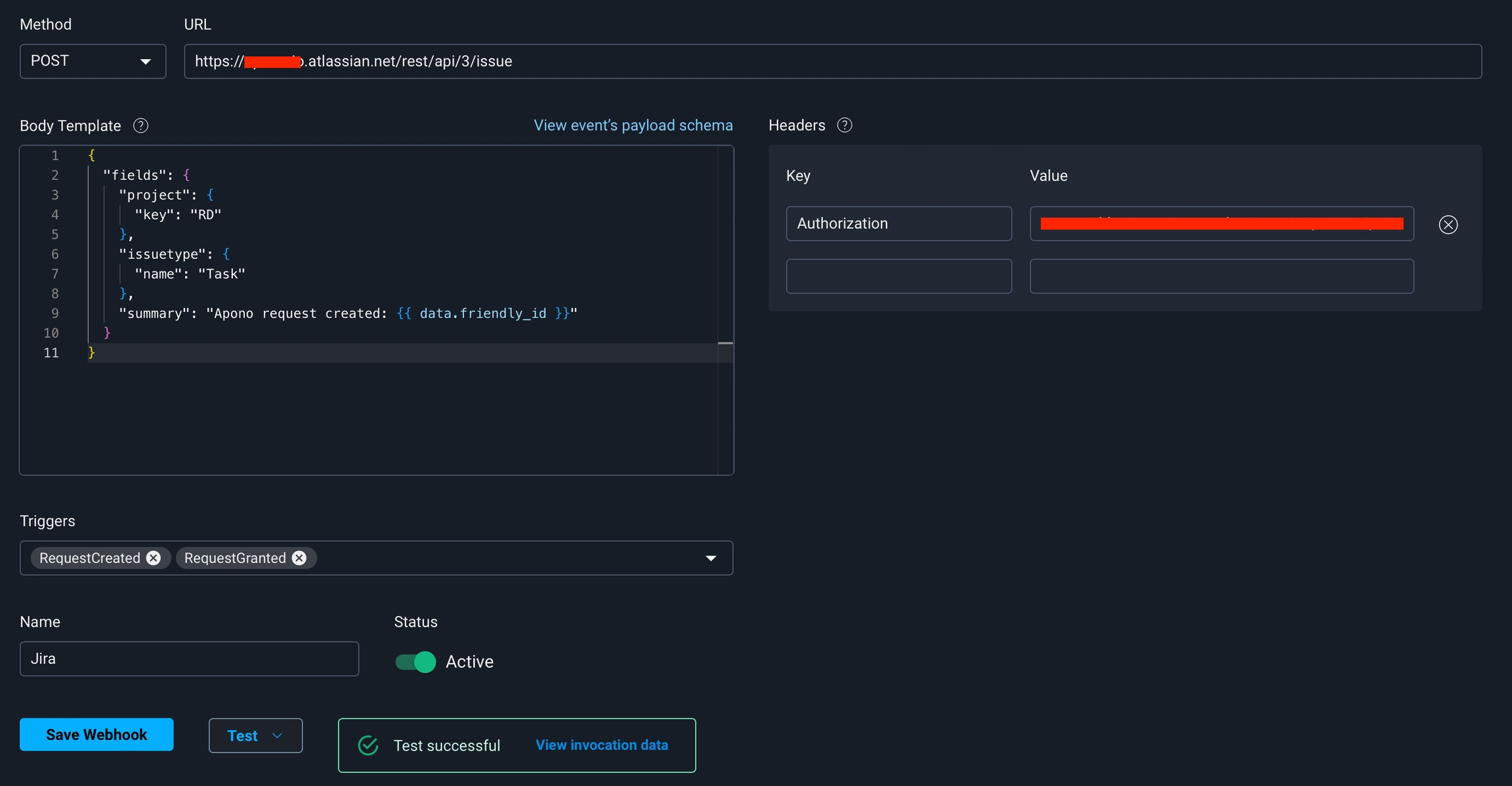
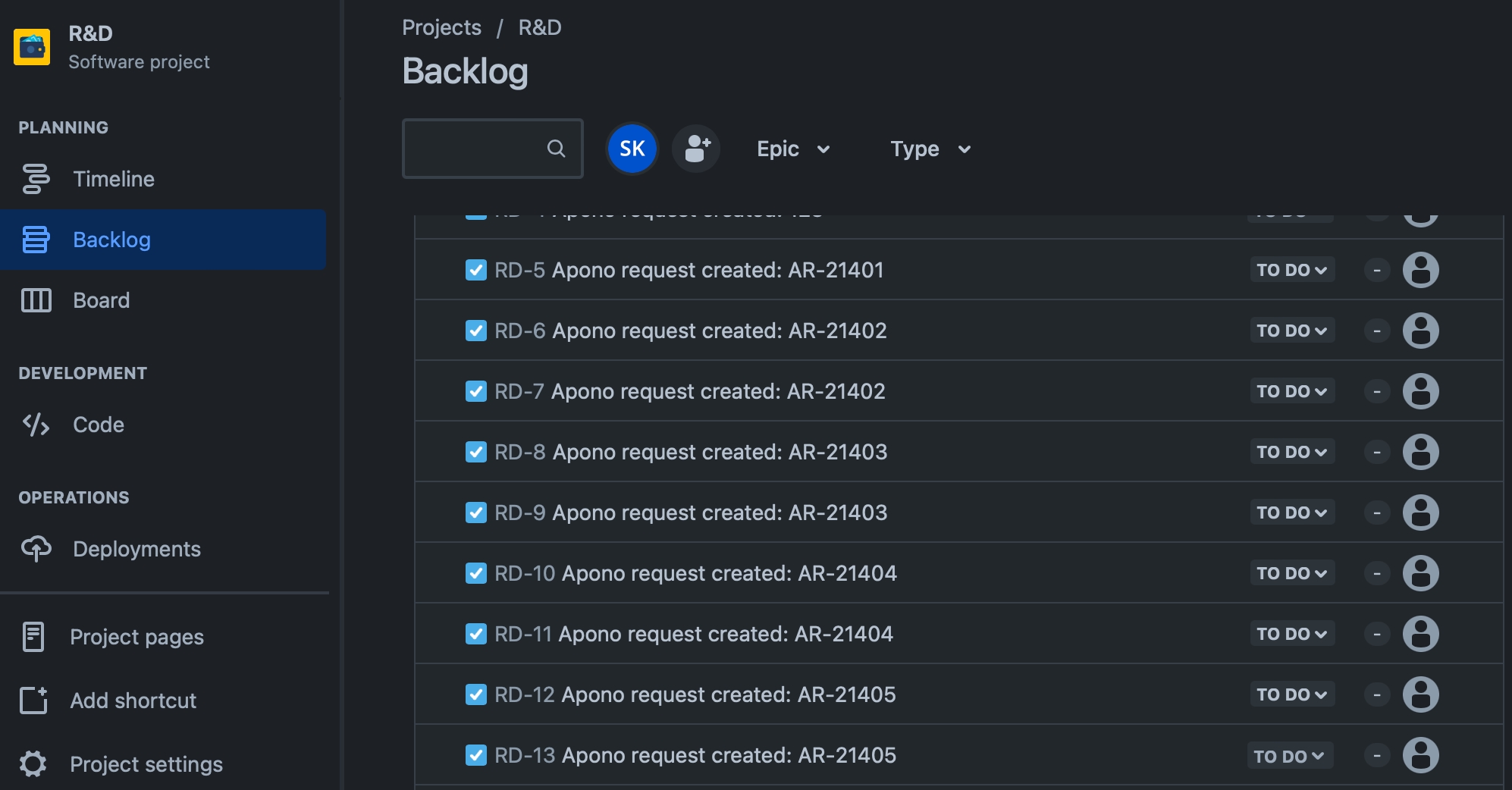
Last updated
Was this helpful?
