New Relic
Create an outgoing webhook to send logs to New Relic triggered by Apono access request events
New Relic browser monitoring helps you understand website performance and user behavior by monitoring real user data. It tracks page load times, network requests, JavaScript errors, user interactions, and more. Analyzing navigation timing helps you find issues that hurt your web app's performance or backend errors.
Prerequisite
Permissions
Admin user for New Relic Admin account
New Relic license token
From New Relic Admin portal click on your user logo on the left navigator bottom and choose API Keys. find your License Key for Account <YOUR_ACCOUNT_ID>, from the ... click on Copy key.
New Relic license location:
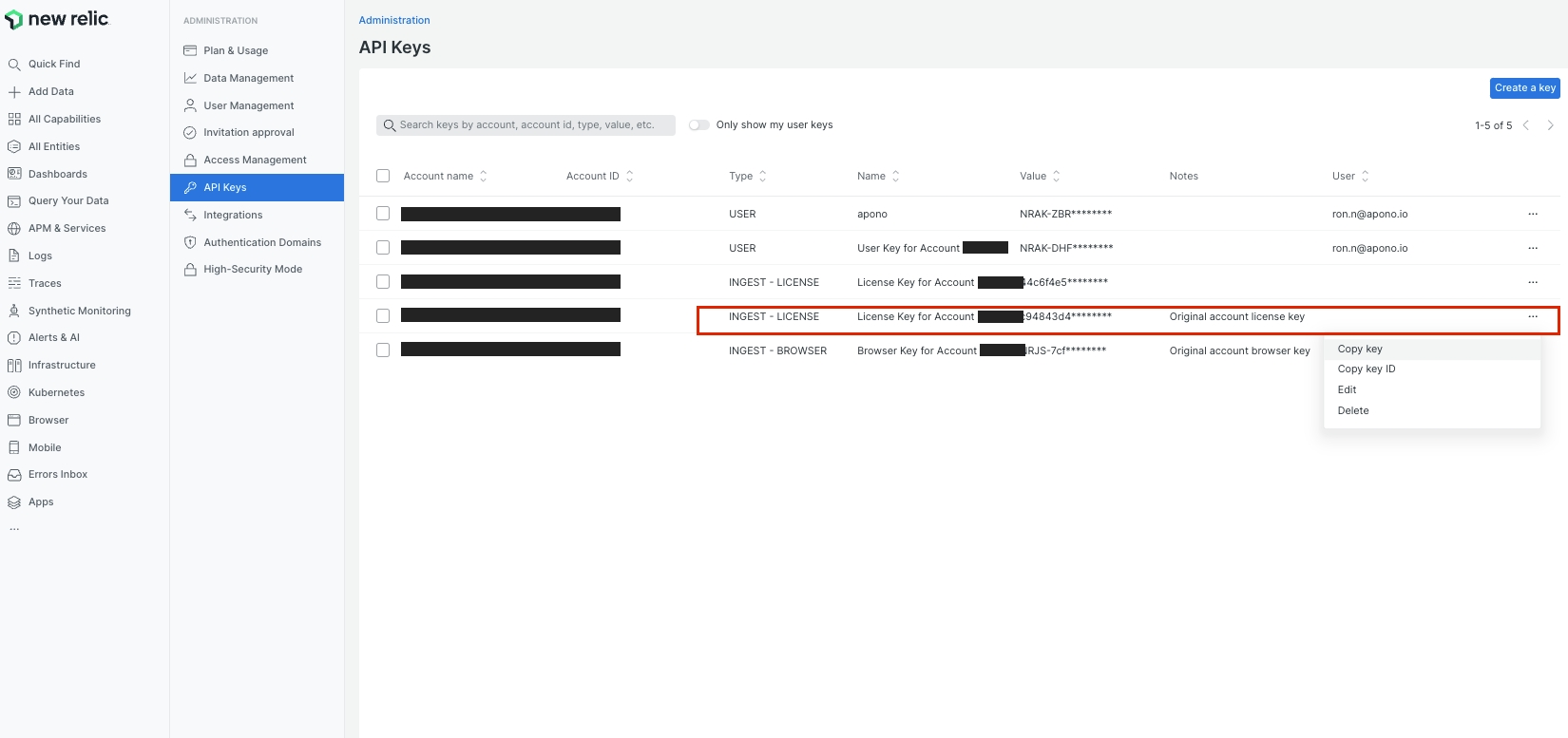
Creating the webhook
Follow these steps to configure a webhook:
On the Webhooks page, click Add Webhook. The Add Webhook page appears.
Click Request Webhook.
Enter a unique, alphanumeric, user-friendly Request Webhook Name for identifying this webhook.
Click the Status toggle to Active.
From the Method dropdown menu, select POST.
In the URL field, enter https://log-api.newrelic.com/log/v1?Api-Key=<LICENSE_TOKEN>. Be sure to replace the
<LICENSE_TOKEN>placeholder.
The webhook URL must adhere to the following requirements:
Uses the HTTPS protocol
Does not specify any custom ports
In the Body Template field, construct a JSON body for the webhook payload.
Click View event's payload schema to reveal the payload schema and available data fields. You can also refer to the Webhook Payload Schema Reference to read the descriptions of each data field.
From the Triggers dropdown menu, select one or more of the following event triggers, which correspond to Apono access request statuses:
RequestCreated
RequestApproved
RequestExpired
RequestFailed
RequestGranted
RequestRejected
Under Filters, define one or several filter from the listed dropdown menus.
(Optional) In the Timeout in seconds field, enter the duration in seconds to wait before marking the request as failed.
(Optional) Define Response Validators to verify that the response from the webhook meets specified criteria:
Click + Add. A row of settings appears.
Starting with $.data., enter the Json Path of the JSON parameter.
In the Expected Values field, enter a value and press the Enter key on your keyboard.
Repeat step c to add several expected values.
Repeat steps a-d to add multiple response validators.
Click Test to generate a test event to trigger your webhook. A Test successful or Test failed response status will appear at the bottom of the page. A successful test will send mock data to the target system.
For more information about the test, click View Invocation Data. A panel opens revealing the request, response, and other relevant details.
Should your test fail, view these tips to troubleshoot your webhook.
Click Save Webhook.
The new webhook appears in the Webhooks table. Active webhooks are preceded by a green dot. Inactive webhooks are preceded by a white dot.
Apono access request logs will be sent to New Relic based on the triggers you have selected.
Results
Your webhook should now start sending logs to New Relic in the relevant account once triggered:
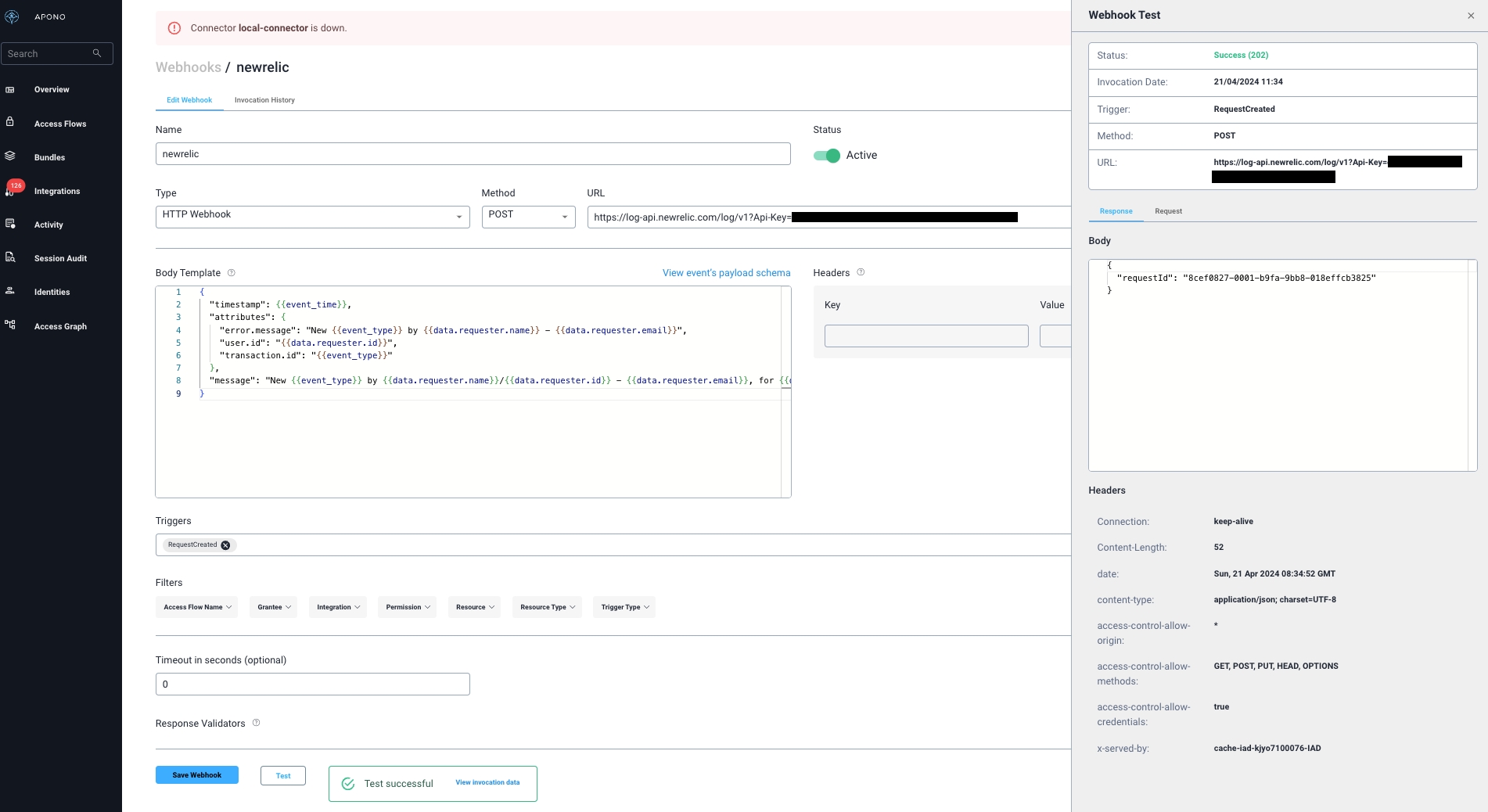
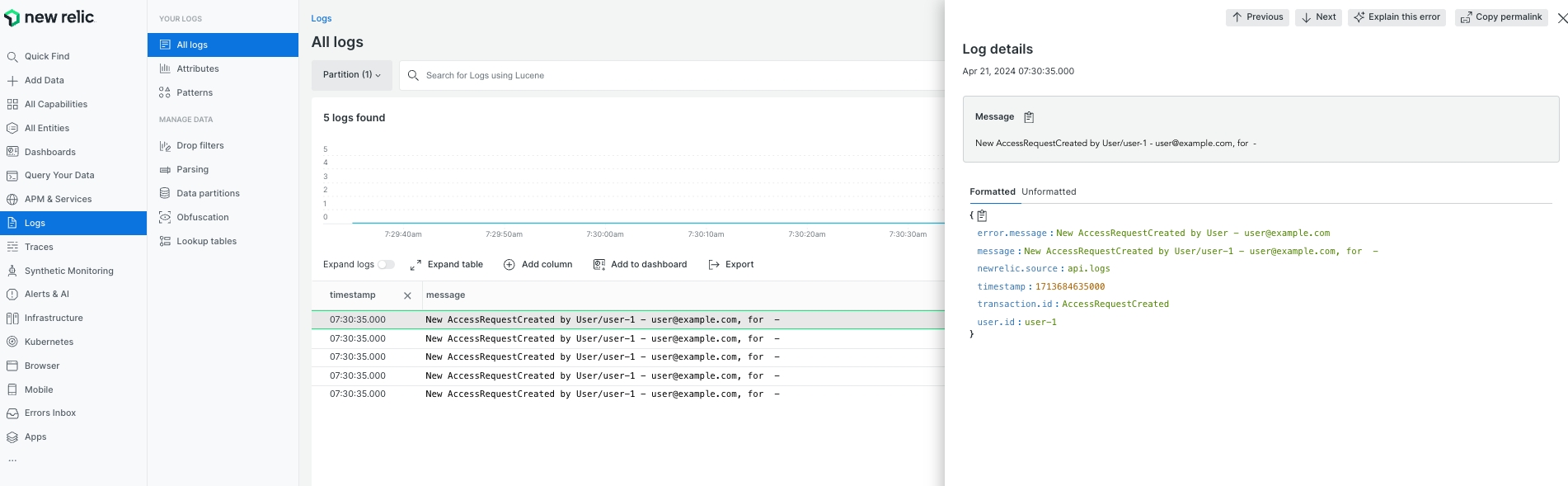
Last updated
Was this helpful?
