New Relic
Create an outgoing webhook to send logs to New Relic triggered by Apono access request events
New Relic browser monitoring helps you understand website performance and user behavior by monitoring real user data. It tracks page load times, network requests, JavaScript errors, user interactions, and more. Analyzing navigation timing helps you find issues that hurt your web app's performance or backend errors.
Prerequisites
| Item | Description |
|---|---|
| Permissions | Admin user for New Relic Admin account |
| New Relic license token | From New Relic Admin portal click on your user logo on the left navigator bottom and choose API Keys. find your License Key for Account <YOUR_ACCOUNT_ID>, from the ... click on Copy key. |
New Relic license location:
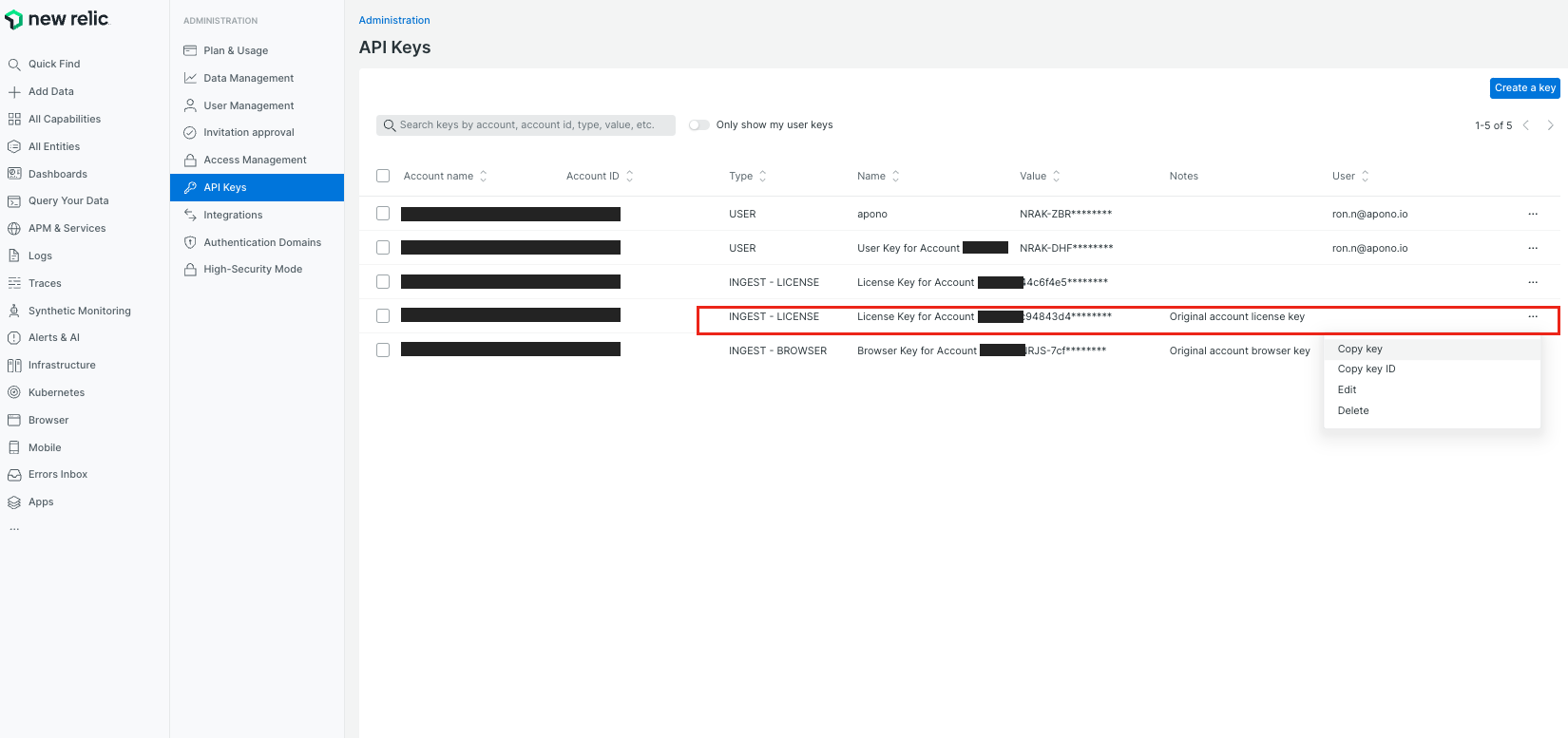
Create the webhook
- On the Webhooks page, click Add Webhook. The Add Webhook page appears.
- Enter a unique, alphanumeric, user-friendly Name for identifying this webhook.
- Click the Status toggle to Active.
- From the Method dropdown menu, select POST.
- In the URL field, enter https://log-api.newrelic.com/log/v1?Api-Key=<LICENSE_TOKEN>.
Be sure to replace the<LICENSE_TOKEN>placeholder.
The webhook URL must adhere to the following requirements:
- Uses the HTTPS protocol
- Does not specify any custom ports
- In the Body Template field, enter the JSON payload data for the webhook.
{ "timestamp": {{event_time}}, "attributes": { "error.message": "New {{event_type}} by {{data.requester.name}} - {{data.requester.email}}", "user.id": "{{data.requester.id}}", "transaction.id": "{{event_type}}" }, "message": "New {{event_type}} by {{data.requester.name}}/{{data.requester.id}} - {{data.requester.email}}, for {{data.access_groups.integration.name}} - {{data.access_groups.resource_types.name}} " }Click View event's payload schema to reveal the payload schema and available data fields. You can also refer to the Webhook Payload Schema Reference to read the descriptions of each data field.
- From the Triggers dropdown menu, select one or more of the following event triggers, which correspond to Apono access request statuses:
- RequestCreated
- RequestApproved
- RequestRejected
- RequestGranted
- RequestExpired
- RequestFailed
- Manual
- Under Filters, define one or several filter from the listed dropdown menus.
- Click Test to generate a test event to trigger your webhook. A Test successful or Test failed response status will appear at the bottom of the page. A successful test will send a new log to New Relic with mock data.
For more information about the test, click View Invocation Data. A panel opens revealing the request, response, and other relevant details.
Should your test fail, view these tips to troubleshoot your webhook.
- Click Save Webhook.
Results
Your webhook should now start sending logs to New Relic in the relevant account once triggered:
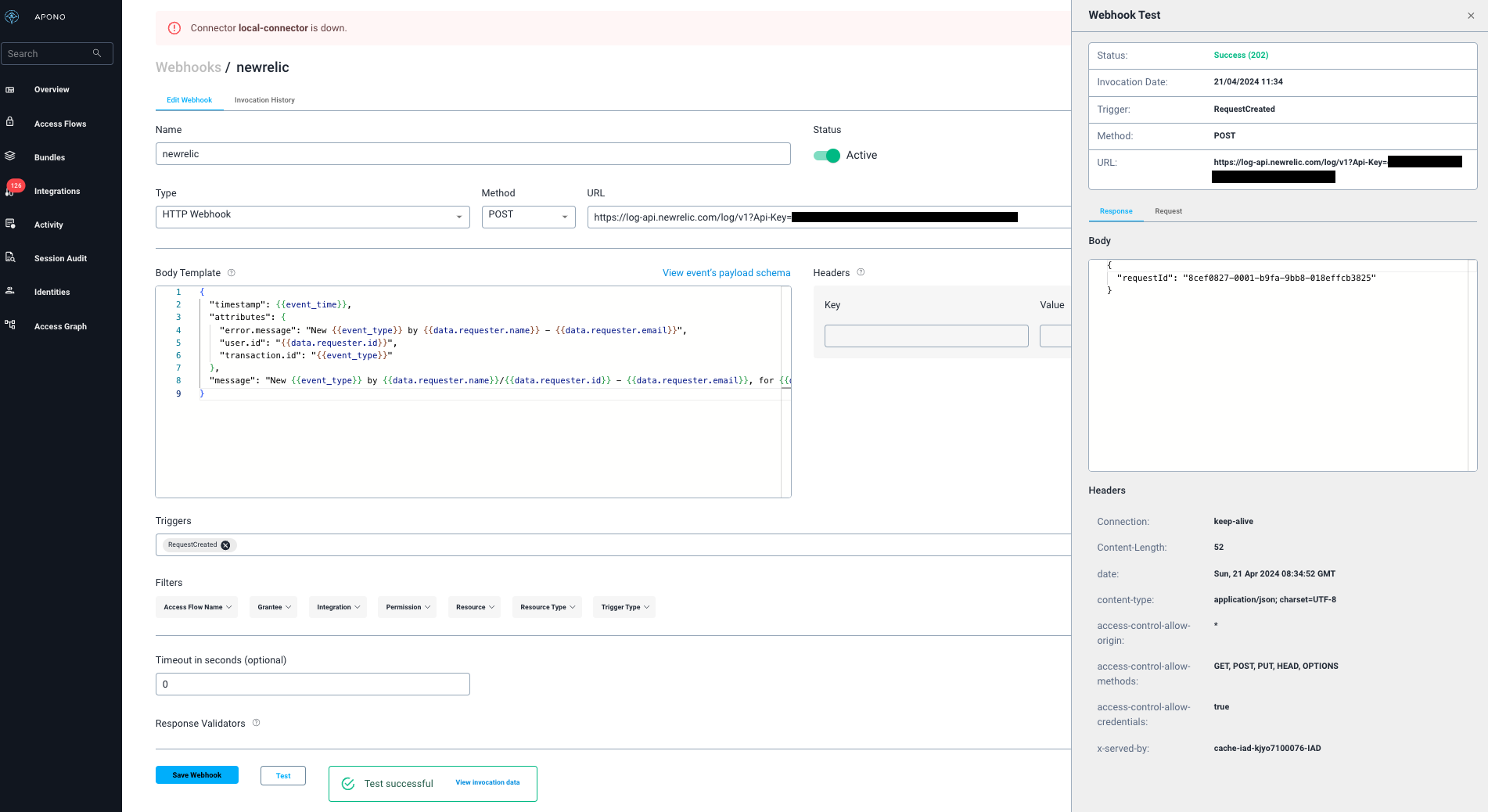
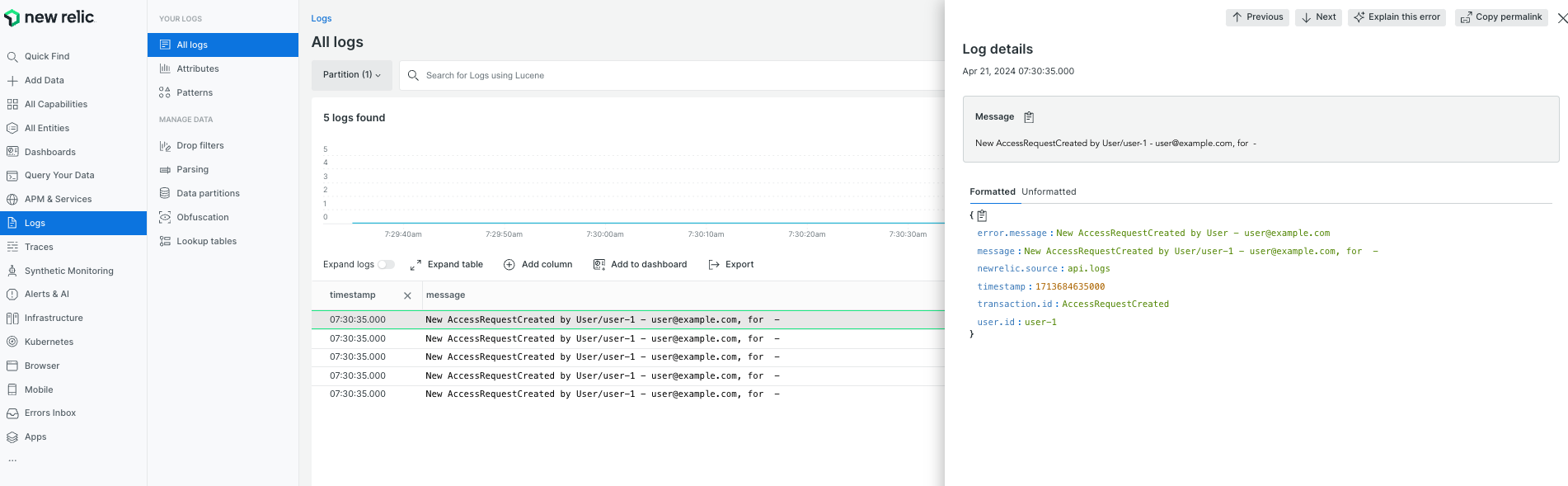
Updated about 2 months ago
