OneLogin Group
Create an integration to manage access for sets of people in your OneLogin instance
Administrators can create groups to manage settings and access to services for different sets of users. Users can utilize groups to manage and secure access to applications and data across different devices and environments.
Through this integration, Apono helps you securely manage access for sets of users in your OneLogin instance.
Prerequisites
| Item | Description |
|---|---|
| Apono Connector | On-prem connection serving as a bridge between a Vertica database instance and Apono: |
| OneLogin Super User Account | OneLogin account that possesses user management permissions |
| OneLogin Organization Subdomain | Unique subdomain of your OneLogin instance Follow these steps to obtain the subdomain:
|
Create a OneLogin API key
You must create credentials in your OneLogin instance for the Apono connector.
Follow these instructions to create the credentials:
- Log in to OneLogin Admin UI using an admin account with Super User privileges.
- Click Administration.
- In the menu, click Developers > API Credentials. The Create new API credential page appears.
- Click New Credential.
- Create a new credential with the Manage users scope.
- Using the API key from the previous step, create a secret for the OneLogin instance:
- AWS
- Azure
- GCP
- Kubernetes
You can skip this step and use the OneLogin API credentials directly when adding the secret in the Secret Store section of the Apono UI.
In step 6 of the following Integrate OneLogin Group section, follow the Apono instructions.
We strongly recommend using a secret to ensure the security of your resources and data.
You can now integrate your OneLogin instance.
Integrate OneLogin Group
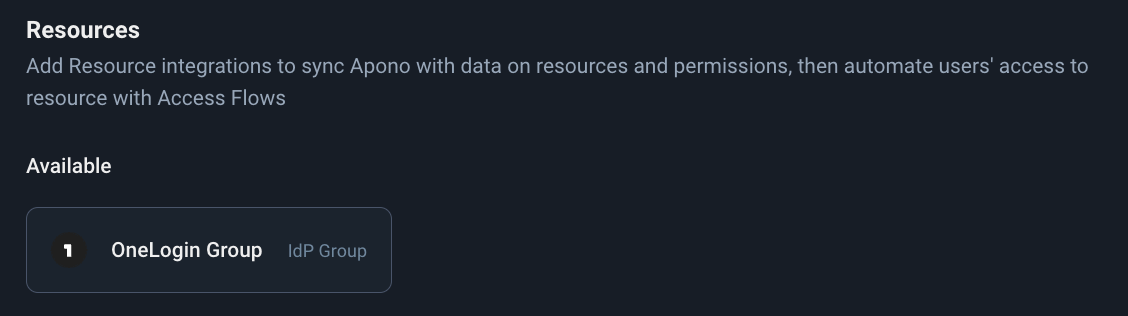
OneLogin tile
Follow these steps to complete the integration:
- On the Catalog tab, click OneLogin Group. The Connect OneLogin Group page appears.
- From the dropdown menu, select a connector.
If the desired connector is not listed, click + Add new connector and follow the instructions for creating a connector (AWS, Azure, GCP, Kubernetes).
- Click Next. The Complete setup page appears.
- Enter a unique, alphanumeric, user-friendly Integration Name. This name is used to identify this integration when constructing an Access Flow.
- Enter the OneLogin Subdomain.
- Under Secret Store, associate the secret or credentials:
- Click Connect.
Now that you have completed this integration, you can create access flows that grant permission to your OneLogin instance.
Updated 15 days ago
